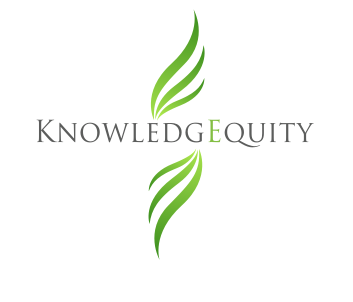On this page, we provide you with recommended system and software settings to ensure you have the best experience while using our online learning system. We also provide some technical assistance and troubleshooting tips for common issues experienced by users.
Device:
– Users can experience our online learning system using any device (desktop, laptop, tablet or mobile).
– For the purpose of the practice exams, users must use a desktop or laptop.
Operating System:
– Users can experience our online learning system using any operating system (Windows, MacOs, Android, iOS), but we recommend using the latest version.
• Windows 7 or Windows 10 (Microsoft has ended support for earlier versions of Windows).
• macOS 10.13 High Sierra, macOS 10.14 Mojave or macOS 10.15 Catalina (Apple has ended support for earlier versions of macOS).
• Android (Lollipop) version 5.0+
• iOS version 9.3.5+
– For the purpose of the practice exams, users must use Windows 7 or higher, or macOS 10.13 or higher.
Browser:
– Users can experience our site on all the latest browsers, but we recommend using Chrome, as Chrome has inbuilt software and system requirements that match our online learning system.
• Chrome 55+ (with automatic updates)
• Firefox 60+ (with automatic updates)
• Microsoft Edge 40+
• Safari 13+
– For the purpose of the practice exams, users must use Chrome 80+, or Edge 80+.
– If you are using a browser version below any of the above (or any version of Internet Explorer), your course navigation and ability to play videos may not work.
– Please check your browser version here: https://www.whatsmybrowser.org/.
– We recommend regularly cleaning up your browsing cache/cookie history to ensure that these do not affect your experience in the online learning system. [You may want to download free software (e.g. CCleaner) to help you remove unnecessary temporary files, caching and cookies from your computer.]
– We recommend closing all software (including software that is syncing and streaming in the background) that is not required and only having one browser tab open when completing practice exams and quizzes to minimise the use of system memory. This will allow for the best user experience as you navigate through the questions.
Internet:
– We recommend having a stable internet connection with download speeds of at least 3 MBPS. You can test your internet speed here: https://www.speedtest.net/.
– We recommend connecting your device to the internet modem via ethernet/cable as this is often more stable than using wi-fi.
– Our videos are set to detect your internet speed and optimise the playback performance and quality/definition of the video. Users can also select a lower quality playback (e.g. 360p) on the video settings panel.
– For best performance, we recommend ensuring that you are not streaming or downloading any other content (e.g. Netflix, Dropbox, email, music, movies, software updates).
Audio/Sound:
– Our videos are set to play through your device’s default speakers.
– If you do not have any sound, or good sound quality, please ensure that your audio volume is not low or on mute, and check that your don’t have any other plugged-in headphones, media or speakers.
– To adjust the speed of our short videos and recorded webinars, you can select a faster or slower playback speed (e.g. 0.75x or 1.25x) on the video settings panel.
Playing videos:
– Our embedded videos are hosted by Vimeo and YouTube.
– Our videos support playback in browsers that can play videos in a HTML5 player. Due to rising security vulnerabilities, our site no longer supports Flash.
– If your video will not play, you may need to check your Chrome extension settings and “Disable HTML5 Autoplay” and unchecking “Use hardware acceleration when available”.
– You may experience difficulty playing videos if you are using a Proxy/VPN website to access the KnowledgEquity site. Note that the connection speed may not be sufficient to allow videos to play and so you will need a higher speed internet connection. Further, Vimeo and/or YouTube may block access through individual Proxies/VPNs at any time and so you may need to change providers to continue playing videos.
– You may not be able to play videos if you are in a country where Vimeo and/or YouTube is blocked. Some users have reportedly accessed our site and played videos successfully by using a VPN, but note that KnowledgEquity does not recommend, nor take any responsibility for, such actions taken by users.
– You may not be able to play an embedded YouTube video if the owner of the video has changed its settings to no longer allow embedding. In these situations, you can copy the relevant link and watch the video directly in YouTube.
Webcam:
– For the purposes of the practice exams, users should have a webcam with minimum resolution of 640 x 480 at 10 fps. The camera can be integrated in your device, or an external camera connected to the device.
Please contact us if you need any further assistance.